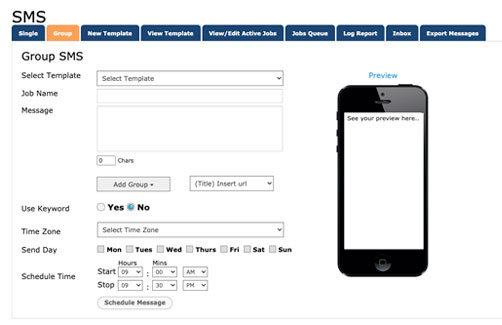1. On your Dashboard, click “Send SMS”
2. Click on the tab that says “Group”
3. If you choose to send a pre-made message, select the message from the template drop down menu.
4. Type in a job name in the box entitled “Job Name”. Make sure that it’s a name that you have not used before for a different group text or it will not work.
5. Type message in box entitled “Message”. If you exceed 160 characters, the message will count as two credits instead of one.
6. Click on grey box that says “Add Group” to add the group to which you choose to send your message to. A drop down menu will appear. Click the box of the group you wish to send the message to.
7. You then have an option to accept a reply to this message or not. Click “Yes” or “No”
If you choose to accept reply:
- You must select a Keyword for contact to reply with. (please refer to the instructions on setting up a keyword)
8. Select timezone of when you wish to send out the message.
9. Select the day in which you wish to send out the message.
10. Schedule the start time and end time of when you wish the message to be sent.
- There should be at the very least, a 5 minute window between start time and end time.
- If you are sending the message to a large group of people, make the end time of the message greater than 2 hours. (This gives the program enough time to send every message).
11. Click the button “Schedule Message”.